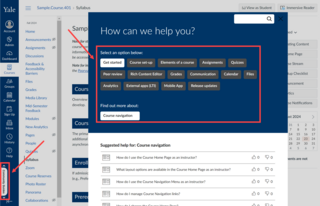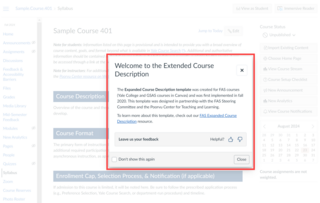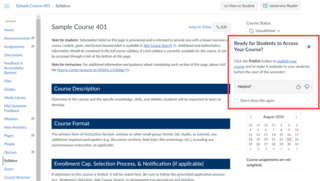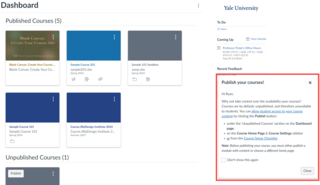Community Guides
The Poorvu Center’s Educational Technology team is excited to announce starting August 26, all Yale community members in Canvas will be able to take advantage of the new Community Guides resource, powered by Impact.
The Community Guides, which will float in the blue Global Navigation menu, provide all users with direct access to Canvas support guides that are suggested for you based on the role you have in a course and the page you are on when launching the Community Guides tool. Utilize the top-level Canvas topics or the search bar to swiftly locate resources on Canvas @ Yale without leaving the platform to get answers.