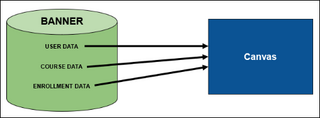Official academic course sites are created in Canvas automatically based on the course offerings and registration enrollments managed by the student information system (SIS), Banner.
Banner Data Feeds into Canvas @ Yale
A non-exhaustive list of data managed and automatically populated in Canvas through Banner:
| Banner Data | What Gets Pushed into Canvas @ Yale |
|---|---|
| Course Data | Course Name |
| Course Section Number |
|
| Course Code | |
| Cross-Listing Information (Primary / Secondary Course) | |
| User Data | Student Preferred Name |
| Instructor Preferred Name | |
| NetID | |
| Enrollment Data | Course Role (Auditor / Visitor / Student / Instructor) |
Official enrollments (Instructors / Students / Auditors) are all managed by the registration system and can only be modified by a school / departmental registrar in Banner.